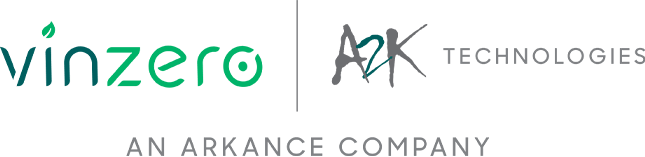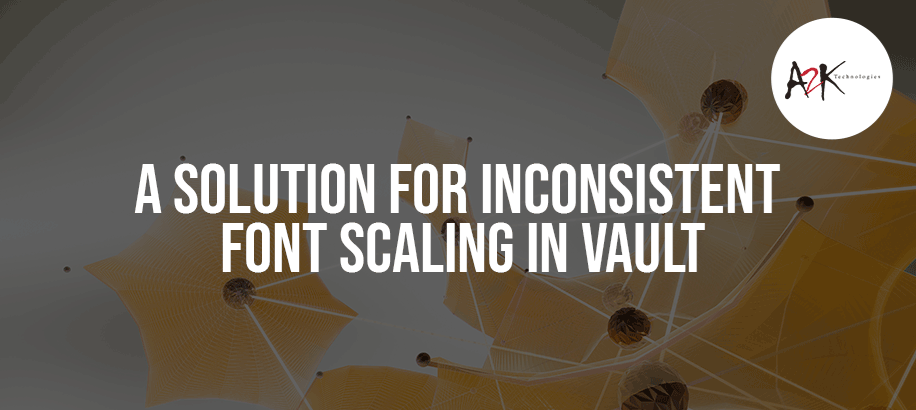A Solution for Inconsistent Font Scaling in Vault
By Chami Ranaweera l Redstack Applications Engineer - Mechanical and Electrical
When Autodesk Vault displays an un-usable screen without proper scaling (see image below), every element on the screen is difficult to read. The user will find it extremely difficult to move forward with work without solving the issue. Keep reading to see how Redstack’s technical experts found a better way to solve the problem.


Solution:
Right click on the Vault Icon and go to Properties. Select Compatibility (see image below).
Click on the High DPI setting and tick High DPI scaling override. Select System and click OK.

The screen is now usable.
Please note that this is not officially supported by Autodesk.

More information on Autodesk Vault Professional: https://www.redstackshop.com.au/vault-professional