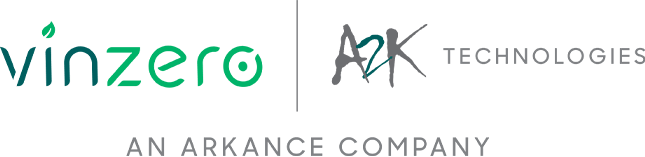Navisworks Trio
By Jet de los Reyes | Redstack Applications Engineer - AEC
In my previous blog, The What, Who, Why and How’s of Navisworks, we saw the different aspects of Navisworks and hopefully it pulled the right strings to get you more interested to know more about the software. This time, we will be shedding light on what each component of Navisworks has to offer so you can have an informed decision of which one best suit your requirement.
There are three components of Navisworks namely Navisworks Manage, Navisworks Simulate and Navisworks Freedom and each of them have their set of functionalities which will determine whether is it suitable for a specific user based on the project requirements.
Let’s start with Navisworks Freedom. This is a free viewer for NWD, DWF and RCP file formats which will best suit stakeholders that only need to navigate and review the model. This is how the ribbon will appear and shows limited tools compared to other components.

Below are some of the things which you can do within the program as part of the review process:
- Navigate the model
- Review object properties
- Display and edit existing viewpoints
- Playback project simulation
- Access the model hierarchy
- Take measurements
You may download Navisworks Freedom in https://www.autodesk.eu/products/navisworks/3d-viewers and get to experience it yourself.
Navisworks Simulate on the other hand, offers more functionality compared to Freedom. This component allows the user to do more than just navigate and review the Federated model thus, showing a ribbon with more tools.

Below are some of the additional features that you will get:
- Append/Merge models into a single file
- Publish files for viewing NWD format
- Produce renderings and animations
Three features that I personally find to stand out is TimeLiner, Quantification and BIM 360 Glue integration.
- The TimeLiner tool allow users to create simulation based on project construction schedule and export it in AVI video format. This means that everyone involved in the project can visually inspect how the project will be constructed from start to finish based on either planned or actual start and end dates which gives the stakeholders the ability to keep track of the construction progress and if necessary, be able to make changes on the schedule to stay on track. Users can also animate objects such as crane in order to monitor equipment or transportation movement within site.
Another great thing is that you can import the schedule from external sources such as Microsoft Project and Primavera instead of manually building it within the software. Again, flexibility is what makes the experience always better.

- The Quantification tool enable users to create takeoffs based on existing 3D/2D model objects or Virtual objects, that is, objects that do not exist in the project or existing objects that do not have associated properties with it and export it in XLSX format for further data manipulation. This tool helps to make material estimates, measure areas and count building components.

- BIM 360 Glue integration allows multiple users involved in the same project to access the file from the cloud. Through BIM 360 Glue, users can append files from various sources and merge them as a Federated model after which can be viewed in Navisworks platform using the BIM 360 add-in. In BIM 360 Glue, users can expect to do the following:
- Take measurements
- Create shared viewpoints which can be loaded back in Navisworks
- Do markups
- Run clash detection
- Add links and attachments

The last component is Navisworks Manage. Here, you will be able to utilise the full potential of the program giving you access to perform interference checking and is the main reason why most users are inclined towards it. All the functionalities that Simulate has to offer is also available in Manage thus making it suitable for users that are tasked to lead the project. The ribbon now displays a full array of tools as shown.

The Clash Detective tool enables effective identification, inspection, and reporting of interferences/clashes in a 3D project model. Users can create specific test based on the desired output that would generate not only possible clashes between objects but also interferences between clearances around objects.

Once the results have been populated, reports can be saved in formats such as HTML and XML. It can be customised in terms of what information will be included and can be written as combined clash tests in one report or various tests as separate reports. Reports can be shared with other stakeholders for them to analyse to either efficiently manage the project by tracking the progress of timely clash resolution or update their files to make the necessary revisions.
In conclusion, there are options available to help you decide which one to invest on without having to compromise the goals that you need to achieve based on project requirements.
There are more interesting blogs on the way so make sure to always stay tuned and don’t forget to read the first of this blog series: https://www.redstackshop.com.au/what-is-navisworks
Navisworks Manage can be purchased as part of the Product Design and Manufacturing Collection here: https://www.redstackshop.com.au/autodesk-product-design-and-manufacturing-collection