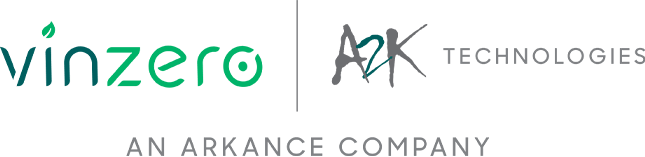Autodesk's Fusion 360 is a great CAD 3D modelling tool with cloud storage, but how does it compare to its rival SolidWorks?

SolidWorks has been around for decades, and is commonly used for CAD design across a wide array of industries. In 2013, Autodesk introduced Fusion 360, shaking up the market by stealing many users away from the more engineering orientated SolidWorks.
A cloud based and mac-friendly alternative, Fusion 360 reinterpreted a number of key design elements to produce software that can cover a wide range of uses, from basic sketches through to advanced technical design and prototyping. Many SolidWorks users have picked up Fusion 360 as a replacement: Are you considering making the jump? Here are some key differences to consider before you make the move.
Operating Systems
Autodesk's Fusion 360 runs beautifully on both PC and Mac. Users have reported that it offers the exact same level of functionality on both systems, which is a great feature for collaborative design work. SolidWorks on the other hand is designed specifically for Windows. This is simply because Windows was the dominant operating system when it launched in 1995. SolidWorks (understandably) have stated they would rather keep engineers focussed on developing their current product rather than split their resources to develop an Apple version.
While SolidWorks can be run on OS X via Windows emulators like Bootcamp or Parallels, it should be noted there is no customer support for these options. The flexibility and comprehensive support network of Fusion 360 make it the clear winner in this category.
Cloud integration
While 2017 has seen SolidWorks making a move towards Cloud storage capabilities, this has long been a standout feature of Fusion 360. The program runs on your machine but saves all files to the cloud, meaning you can access them later on different machines. Fusion 360 provides a useful interface for managing files and projects online. Additionally, Fusion 360 also has viewer apps for android and iOS devices.
This is an essential tool for collaborative projects and designers who have to travel a lot. Fusion 360 ultimately offers a huge amount of flexibility and gives you the tools to get the job done regardless of your device, locations, or the nature of the project
Modelling tools
Fusion 360 has a robust suite of tools for modelling, with great sketch tools and features, it's quick and easy to create solid models. Taking things a step further, you can adjust surfaces using the extremely flexible push/pull tool (which does exactly what it says on the tin). Fusion 360 also offers a unique range of preset construction geometry - this means it's very simple to set up your basic shapes for popular project types.
Fillets are no problem for Fusion 360, it's capable of handling multiple complex fillets and you can even utilise geometric checkboxes to ensure surface continuity between two touching surfaces. Fusion 360 also offers the fantastic sculpt-mode. This a T-spline based modelling tool that allows you to create organic shapes while retaining surface curvature.
SolidWorks has a similar feature to Fusion's push/pull, called Insta3D. While this is a functional tool that allows a degree of finer shaping, it lacks the overall flexibility and ease of use that Fusion's push/pull capabilities offer. Compared to Fusion's geometry presets, SolidWorks requires the user to set up their own which can be a time consuming process. SolidWorks does offer an effective suite of filleting tools that are almost on par with Fusion 360's, though it doesn't have anything like sculpt-mode.
Working with multiple models in the same project
Fusion 360 allows the designer to build multiple bodies, components and assemblies in a single project, where in comparison, SolidWorks requires a different file for each part which are later referenced into a single assembly. Many long time users have had issues with the way design has to be approached in SolidWorks, often causing delays in the process by having the designer spend a lot of time planning assembly structure rather than creating.
Some SolidWorks users will have experienced the frustration of losing their references, or at the very least had to deal with frequently moving back and forth between parts. Fusion 360 makes top-down assembly much easier, as it lets you create components and edit everything as though they were one. This can help designers to think about their work in terms of a cohesive finished product rather than single parts, one at a time.
User Interface + Design Tree
Fusion 360 has a very simple, intuitive user interface. The UI features a condensed tool menu, where each icon offers multiple functions. This ultimately leads to a streamlined interface that works well regardless of the size of your screen or device. There are also interchangeable skins, so you can adjust the canvas to reduce strain on the eyes, and it displays a grid only where you're working so that you can focus on the project. Fusion 360 features a number of standard hot keys, and allows users to search commands which can then be added to the toolbox for ease of use.
SolidWorks' user interface doesn't have the same level of versatility in terms of translating your work area across devices, and so some screens it may be slightly more difficult to use. It does feature a similar level of preset background options to make it easier on the eye. Solidworks allows for a fully programmable keyboard and these shortcuts are a useful tool for maximising productivity, shaving precious seconds off your modelling time, but with a steeper learning curve.
Fusion 360's design (or feature) tree runs along the bottom of the screen. This is highly beneficial if you're using a computer with a wide screen. Some users however, have reported it can be a slightly difficult having to scroll back and forth once the tree has extended past the boundaries of your display. While this may be addressed in future iterations of the software, it remains a minor annoyance for now. SolidWorks features a vertical design tree on the left side of the screen, which takes up slightly less space and, while also often requiring scrolling, SolidWorks has a few more ways to get around this mild inconvenience. Operators who have used both will say that navigating the design tree is slightly easier in SolidWorks, but not by much.
Price
You will find Fusion 360 is by far the cheaper of the two options. See current pricing for Fusion 360 at store.redstack.com.au. Each of the two options do offer their own unique benefits, however anyone looking at some of the more advanced features in SolidWorks should consider Autodesk Inventor Professional either on its own or as part of the Autodesk Product Design Collection. Autodesk Inventor is more expensive than Fusion 360, but offers a more like for like comparison with SolidWorks with similar advantages over Fusion 360. For many people, the advanced mechanical engineering features of SolidWorks and Autodesk Inventor are not required, allowing you to save a significant amount of money and gain all the tools you need with Fusion 360.
Conclusion
While these two overlapping CAD programs are both great tools for design, deciding which one is better is no easy distinction, but chances are you'll know which one is better for you. SolidWorks is likely to remain a strong competitor in the foreseeable future due to its capabilities for mechanical design. Those looking for some of the more advanced features in Solidworks should consider Autodesk Inventor Professional and the Autodesk Product Design Collection. Autodesk Inventor will offer many of the same benefits of Solidworks, but when purchased as part of the Autodesk Product Design Collection, comes with a whole suite of complementary software including AutoCAD, 3DS Max and more. The Product Design Collection allows you to implement entire workflows from concept development through to visualisation and more all with the one package. However, with Fusion 360's flexibility, impressive capabilities and intuitive tools at a fraction of the cost, it's no mystery why many people are making the change from Solidworks and Inventor to Fusion 360. Whether you're a pro or just starting out, Fusion 360 has everything you need to make your ideas reality.
For more information about Autodesk products or to find out if moving to Fusion 360 is right for you, contact Redstack today on 1300 667 263 or but Fusion 360 today at store.redstack.com.au
*Price correct at July 24 2017, check store.redstack.com.au for current pricing.